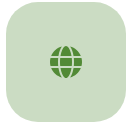(Photo: WWOOFer, EA Gimber)
Using the Visit Request system means: For WWOOFers you wish to welcome to your farm, officially Accept and have the WWOOFers Confirm their Visit Request. For WWOOFers who are not a good fit, officially Decline their Visit Requests. And always keep the dates of the Visit Request up to date as plans change.
For a visual demonstration of how to Manage Your Visit Requests watch our WWOOF Website Guide for Hosts.
Keeping your Visit Requests up to date is important for a variety of reasons, the first of which is that it automatically updates your calendar to show new WWOOFers when you are available or not. To see other reasons to use the Visit Request system, read 6 Reasons to Use the Visit Request System.
How to Accept & Decline Visit Requests
- Click on the link in the email notification you were sent OR on the website, click on the envelope symbol in the top right of the screen (near your profile photo)
This will bring your WWOOF Inbox - Click on the WWOOFer’s name on the left-hand side
This will bring you to the message thread between you and the WWOOFer - Scroll to the bottom of the page where you will be prompted to either Accept or Decline the Visit Request.
- Click “Accept” or “Decline”
A pop-up with a text box will appear. - In this box, add a message to the WWOOFer
- Click “Accept” or “Decline”.
When To Accept a WWOOFer’s Visit Request
You should only Accept a Visit Request from a WWOOFer once you have sent them a number of messages/questions and ideally have done a phone or video call. You can keep the status set as “pending” until you have decided whether the WWOOFer is a good fit for you and your home. Once you have made a decision, you can officially “Accept” or “decline” their Request.
Wait for Confirmation
Even after Accepting a request, you should wait for the WWOOFer to Confirm before making plans for their arrival. If the WWOOFer has not Confirmed the Visit Request, you can ask them to do so, advising them you cannot reserve a space for them until you receive the confirmation. WWOOFers often inquire with many hosts at the same time and may have been Accepted elsewhere. You cannot assume a WWOOFer is coming to your farm until you have received a Confirmed request. And as their arrival date draws near, check in regularly with the WWOOFer to ensure their plans haven’t changed.
Decline a Visit if your plans change
If your plans change for any reason, Decline the visit request with a message explaining why. Ensure that you let the WWOOFer know as soon as possible, so that they have enough time to make alternate plans.
How to Search, Archive, and Change the Dates of a Visit Requests
Your Inbox is where you can manage all of your visit requests in one place.
Search Messages
At the top left of this page you will find the “Filters” button. When you click on this button, you can use the search box to search by name, or use the status check-boxes to filter messages by their status (e.g. Confirmed). You can find archived messages by clicking on the toggle to the left of the “Filters” button.
Change Dates, Mark a Message as Read or Archived, Review a Member or Report a Member
While viewing a message thread between you and a WWOOFer, you can navigate to the WWOOFer’s profile by clicking on their name at the top of the thread. You can also do a change dates of a Visit Request, mark it as read, or archive it by clicking on the button with the three vertical dots to the right of the WWOOFer’s name. We recommend archiving inactive messages to make your inbox easier to manage. Using that same button, you can also leave a review or report a member to the admin team.