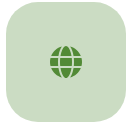Website Feature Update
In October, WWOOF transitioned to the Common WWOOF Platform V2 (CWP2), bringing with it many changes. It was built to be simpler, faster, more cost-efficient, and more mobile-friendly than our previous website. Built and managed by the Federation of WWOOF Organizations (FoWO), CWP2 brought all participating WWOOF groups onto the same online platform, allowing WWOOFers to have a universal profile and a consistent experience across countries.
We also promised that we would continue to build onto this new platform and that our the FoWO IT Team would make upgrades and improvements over time. As we make those updates, we’ll communicate those to you here, in our news feed.*
Today we’ve got four exciting updates. All of these features are already launched and can be used right now.
- Response Rate and Response Time now visible on host profiles. This indicator shows how often and how quickly a host responds to messages. The response rate is affected by the number of messages sent in the past 90 days that the host has never responded to. These messages are only counted as unanswered seven days after the messages has been sent. This rewards hosts who are actively engaging and not letting their messages go unanswered. It can be found on your host profile above the Send Request button. For more information, visit the help article How is host response rate and time calculated?
- Unanswered Messages Filter in WWOOF Inbox (hosts only): Speaking of unanswered messages, in your WWOOF Inbox, you can now view all messages that have never responded to. Do this by choosing the Unanswered option from the Statuses dropdown menu (next to the search bar). Messages in this folder will affect your response rate.
- “Mark as Read” Button for Messages in WWOOF Inbox: Do you find that the envelope symbol at the top right of your screen shows you as having many unread messages? A new feature now allows you to identify and mark these message as read. The WWOOF Inbox now shows which of your messages are “unread” with a brown circle to the left of the message. You can mark these messages as read by opening them up and clicking on the button with the three dots to the top right of the message thread. You will see an option to mark this message as read.
- Enlarge and crop photos when uploading. Photos are one of the most important elements of a successful host profile. Well, we’ve made it easier to see and upload great photos to a profile. First, you can now click to enlarge host profile photos by clicking on them, allowing you to get a better idea of the farm. Second, for hosts uploading photos, you can now crop and rotate those photos before adding them to your profile.
Helpful visual of host profiles with the response rate and response time
Helpful visual showing where to find the Unanswered Status and the Mark Unread Button
Helpful visual showing where to find the “Mark as Read” button
Helpful visual showing how to crop and rotate images when uploading them
*Keep in mind, not all upgrades and improvements are created equal. Some require much more consideration from WWOOF Groups before moving ahead, while others are more complicated to build into the site.
If you don’t see your desired feature listed here, please let us know in our Website Feedback Form. While it may already be under consideration, it is always helpful to know what features our members are looking forward to the most.