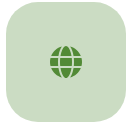In October 2022, WWOOF transitioned to the Common WWOOF Platform V2 (CWP2), bringing with it many changes. It was built to be simpler, faster, more cost-efficient, and more mobile-friendly than our previous website. Built and managed by the Federation of WWOOF Organizations (FoWO), CWP2 brought all participating WWOOF groups onto the same online platform, allowing WWOOFers to have a universal profile and a consistent experience across countries.
We also promised that we would continue to build onto this new platform and that our the FoWO IT Team would make upgrades and improvements over time. As we make those updates, we’ll communicate those to you here, in our news feed.
How to Use This Feature
Hosts will now be able to close their calendars by days and weeks, not just by months. Hosts might make themselves unavailable to accept WWOOFers for a variety of reasons: because the they need a break, because they will be away from the farm, or something else.
WWOOFers won’t be able to make a Visit Request for any dates that the host has closed off. And dates that you close will show up as crossed-off in red on the calendar on your host profile.
Keep in mind, hosts should only use this feature to close dates for which they will not be accepting ANY WWOOFers. Hosts should not use this to close dates for which they’ve already booked WWOOFers. When the host Accepts and the WWOOFer Confirms the Visit Request, the host’s calendar will update automatically (Click here for more information on Accepting and Confirming Visit Requests). This will display as either the dates on the calendar being crossed out in red (if you have Confirmed your maximum number of WWOOFers) or being coloured in orange (if you have Confirmed less than your maximum number of WWOOFers). These settings are based on your Availability settings.
How to Update Your Closed Dates
- Login to your account
- For a desktop computer: Click on your profile photo in the top right corner/.
For a mobile device: Click on the Profile button in the bottom right corner - Click on Host Profile
- Click on Availability
Add new closed dates:
- Click on the Add Closed Dates.. button
- Add the dates for which you would like to close your calendar
- Click “Save”
To edit or delete closed calendar dates:
- Navigate to the month with the closed dates using the arrows at the top of the calendar
- Click on the closed dates on your calendar (they are crossed out in red, with a red border)
- To Edit the dates, change the dates in the date fields, then click on the Save button
- To delete the dates, click on the garbage can icon
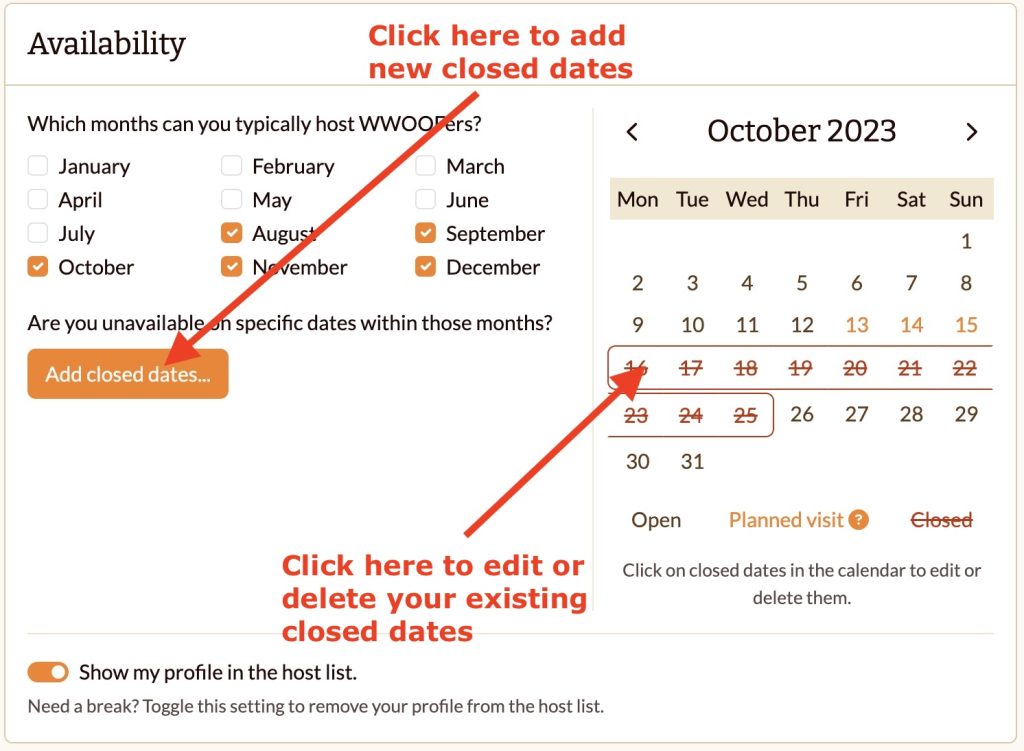
Have thoughts about the website or how we can improve it. You can share those with us in our Website Feedback Form.